After the latest migration of WebKitGTK test bots to use the new SDK based on Flatpak, the old development environment based on jhbuild became deprecated. It can still be used with export WEBKIT_JHBUILD=1, though, but support for this way of working will gradually fade out.
I used to work on a chroot because I love the advantages of having an isolated and self-contained environment, but an issue in the way bubblewrap manages mountpoints basically made it impossible to use the new SDK from a chroot. It was time for me to update my development environment to the new ages and have it working in my main Kubuntu 18.04 distro.
My mail goal was to have a comfortable IDE that follows standard GUI conventions (that is, no emacs nor vim) and has code indexing features that (more or less) work with the WebKit codebase. Qt Creator was providing all that to me in the old chroot environment thanks to some configuration tricks by Alicia, so it should be good for the new one.
I preferred to use the Qt Creator 4.12.2 offline installer for Linux, so I can download exactly the same version in the future in case I need it, but other platforms and versions are also available.
The WebKit source code can be downloaded as always using git:
git clone git.webkit.org/WebKit.git
It’s useful to add WebKit/Tools/Scripts and WebKit/Tools/gtk to your PATH, as well as any other custom tools you may have. You can customize your $HOME/.bashrc for that, but I prefer to have an env.sh environment script to be sourced from the current shell when I want to enter into my development environment (by running webkit). If you’re going to use it too, remember to adjust to your needs the paths used there.
Even if you have a pretty recent distro, it’s still interesting to have the latests Flatpak tools. Add Alex Larsson’s PPA to your apt sources:
sudo add-apt-repository ppa:alexlarsson/flatpak
In order to ensure that your distro has all the packages that webkit requires and to install the WebKit SDK, you have to run these commands (I omit the full path). Downloading the Flatpak modules will take a while, but at least you won’t need to build everything from scratch. You will need to do this again from time to time, every time the WebKit base dependencies change:
install-dependencies
update-webkitgtk-libs
Now just build WebKit and check that MiniBrowser works:
build-webkit --gtk run-minibrowser --gtk
I have automated the previous steps as go full-rebuild and runtest.sh.
This build process should have generated a WebKit/WebKitBuild/GTK/Release/compile_commands.json
file with the right parameters and paths used to build each compilation unit in the project. This file can be leveraged by Qt Creator to get the right include paths and build flags after some preprocessing to translate the paths that make sense from inside Flatpak to paths that make sense from the perspective of your main distro. I wrote compile_commands.sh to take care of those transformations. It can be run manually or automatically when calling go full-rebuild or go update.
The WebKit way of managing includes is a bit weird. Most of the cpp files include config.h and, only after that, they include the header file related to the cpp file. Those header files depend on defines declared transitively when including config.h, but that file isn’t directly included by the header file. This breaks the intuitive rule of “headers should include any other header they depend on” and, among other things, completely confuse code indexers. So, in order to give the Qt Creator code indexer a hand, the compile_commands.sh script pre-includes WebKit.config for every file and includes config.h from it.
With all the needed pieces in place, it’s time to import the project into Qt Creator. To do that, click File → Open File or Project, and then select the compile_commands.json file that compile_commands.sh should have generated in the WebKit main directory.
Now make sure that Qt Creator has the right plugins enabled in Help → About Plugins…. Specifically: GenericProjectManager, ClangCodeModel, ClassView, CppEditor, CppTools, ClangTools, TextEditor and LanguageClient (more on that later).
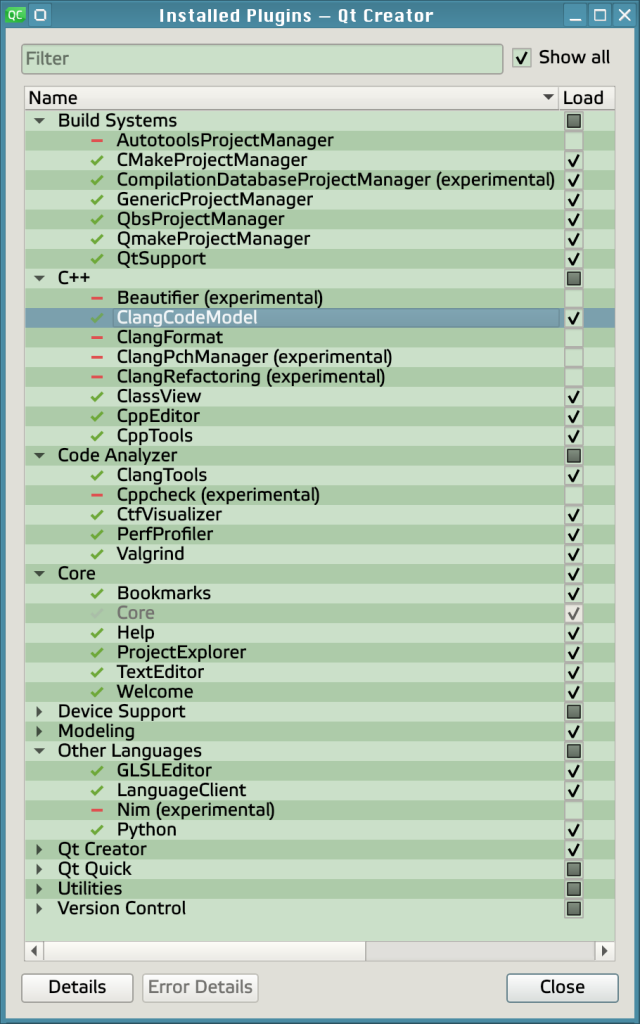
With this setup, after a brief initial indexing time, you will have support for features like Switch header/source (F4), Follow symbol under cursor (F2), shading of disabled if-endif blocks, auto variable type resolving and code outline. There are some oddities of compile_commands.json based projects, though. There are no compilation units in that file for header files, so indexing features for them only work sometimes. For instance, you can switch from a method implementation in the cpp file to its declaration in the header file, but not the opposite. Also, you won’t see all the source files under the Projects view, only the compilation units, which are often just a bunch of UnifiedSource-*.cpp files. That’s why I prefer to use the File System view.
Additional features like Open Type Hierarchy (Ctrl+Shift+T) and Find References to Symbol Under Cursor (Ctrl+Shift+U) are only available when a Language Client for Language Server Protocol is configured. Fortunately, the new WebKit SDK comes with the ccls C/C++/Objective-C language server included. To configure it, open Tools → Options… → Language Client and add a new item with the following properties:
- Name: ccls
- Language:
*.c;.cpp;*.h - Startup behaviour: Always On
- Executable:
/home/enrique/work/webkit/WebKit/Tools/Scripts/webkit-flatpak - Arguments:
--gtk -c ccls --index=/home/enrique/work/webkit/WebKit
Some “LanguageClient ccls: Unexpectedly finished. Restarting in 5 seconds.” errors will appear in the General Messages panel after configuring the language client and every time you launch Qt Creator. It’s just ccls taking its time to index the whole source code. It’s “normal”, don’t worry about it. Things will get stable and start to work after some minutes.
Due to the way the Locator file indexer works in Qt Creator, it can become confused, run out of memory and die if it finds cycles in the project file tree. This is common when using Flatpak and running the MiniBrowser or the tests, since /proc and other large filesystems are accessible from inside WebKit/WebKitBuild. To avoid that, open Tools → Options… → Environment → Locator and set Refresh interval to 0 min.
I also prefer to call my own custom build and run scripts (go and runtest.sh) instead of letting Qt Creator build the project with the default builders and mess everything. To do that, from the Projects mode (Ctrl+5), click on Build & Run → Desktop → Build and edit the build configuration to be like this:
- Build directory:
/home/enrique/work/webkit/WebKit - Add build step → Custom process step
- Command:
go(no absolute route because I have it in my PATH) - Arguments:
- Working directory:
/home/enrique/work/webkit/WebKit
- Command:
Then, for Build & Run → Desktop → Run, use these options:
- Deployment: No deploy steps
- Run:
- Run configuration: Custom Executable → Add
- Executable: runtest.sh
- Command line arguments:
- Working directory:
- Run configuration: Custom Executable → Add
With these configuration you can build the project with Ctrl+B and run it with Ctrl+R.
I think I’m not forgetting anything more regarding environment setup. With the instructions in this post you can end up with a pretty complete IDE. Here’s a screenshot of it working in its full glory:
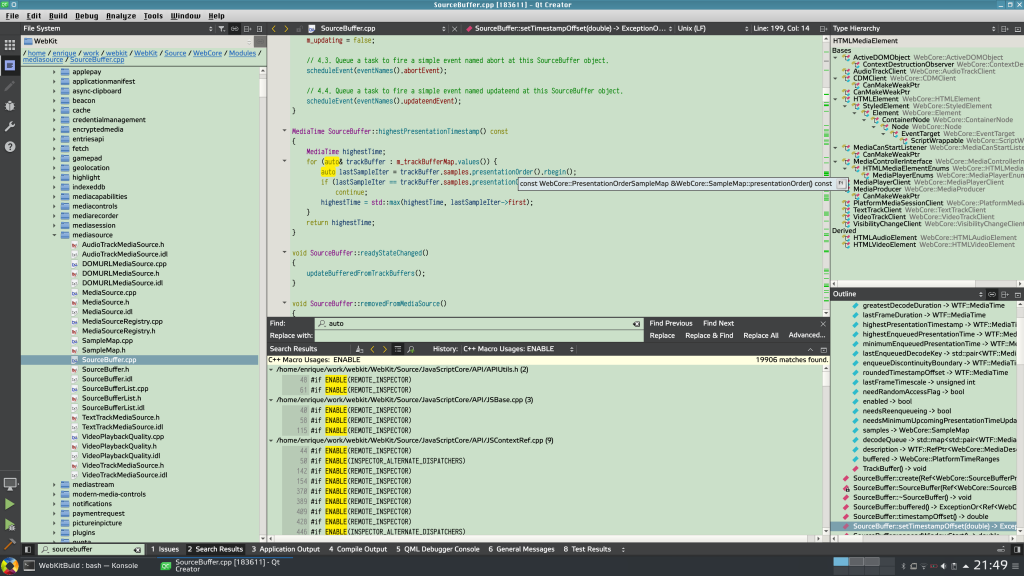
Anyway, to be honest, nothing will ever reach the level of code indexing features I got with Eclipse some years ago. I could find usages of a variable/attribute and know where it was being read, written or read-written. Unfortunately, that environment stopped working for me long ago, so Qt Creator has been the best I’ve managed to get for a while.
Properly configured web based indexers such as the Searchfox instance configured in Igalia can also be useful alternatives to a local setup, although they lack features such as type hierarchy.
I hope you’ve found this post useful in case you try to setup an environment similar to the one described here. Enjoy!